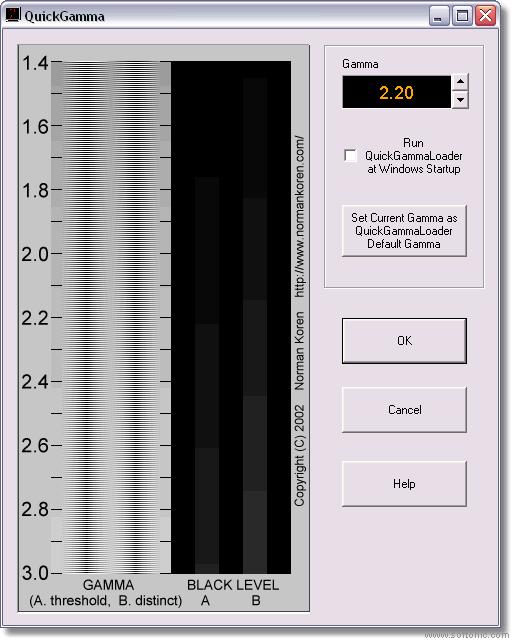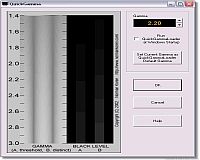 |
Requirements : Windows 98/ME/NT/2000/XP/2003 License : Free File size : 425.78K |
QuickGamma allows you to calibrate your PC monitor efficiently. It is probably the best monitor calibration software and it’s completely free.
With the help of this tool, you can easily save the optimum gamma setting for your monitor and restore them every single time you start your system automatically. If you want to get the best set up (without buying expensive hardware), then follow these steps:
- Set the color temperature of the monitor to 6500K.
- The contrast should be set to maximum. This is perfect for display.
- Set the brightness in such a way that the right dark gray vertical bar “Black level B” is distinctly visible. Also make sure that the left dark gray bar “Black level A” is just visible opposite the 2.2 mark on the gamma scale.
- Make sure that the “Black level A” bar is not visible opposite the 1.9 mark on the gamma scale.
- Now make use of the spin buttons and adjust the gamma: Change the gamma until the center of area is opposite the 2.2 gamma scale.
- To adjust further, push the button “Adjust Gamma for Red, Green and Blue individually” opens a new windows that will show a RGB gamma chart.
- Repeat the steps 3 and 4, because after the completion of step 6, the system may face some interactions in the brightness settings. (you need to do so every time the ambient light viewing conditions change!)
The Gamma correction is accomplished via the graphics card color to help you understand the complications in a better way!