If you have been looking forward to unlock or jailbreak your Apple iPhone 2G, but didn’t know how to, then we would love to tell you how you can do so. The guys at iClarified have put up an educational post about the unlocking of your iPhone 2G. This post is especially for those users, who operate on Windows OS (XP & Vista).
Before you begin the process, you should be aware of the fact that there have been numerous reports of Winpwn not being compatible with Windows Vista. However, if your are running Windows XP, then you have nothing to worry about.
Important Points to Remember before Starting the Process:
- If you already have a Winpwn in your hard drive, then you need to do a complete un-installation of the same.
- Update your Apple iTunes to version 7.7, that is the most current version.
- Almost 300 MB worth of RAM will be used, when WinPwn will extract the IPSW.
- The 345 image will not work in case for 2.0. Only ‘5A347_Restore.ipsw’ files are valid.
- The Win XP users will need to install the .Net Framework.
Step 1:
Place Winpwn 2.0.0.3, 3.9BL, 4.6BL, and the latest 2.0 firmware in a folder that you need to create on your desktop and name it Pwnage.
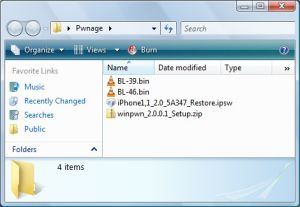
Step 2:
Extract Winpwn from the downloaded zip files and install the same. After the installation, double click the icon on your desktop to launch the application.

Step 3:
Now click on the ‘Browse.ipsw’ button.
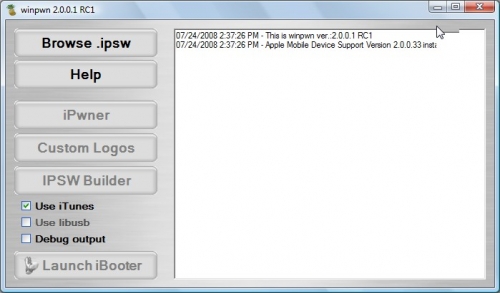
Step 4:
Click on the 2.0 firmware file (iPhone1,1_2.0_5A347_Restore.ipsw) in the Pwnage folder in your desktop and then click ‘Open’.
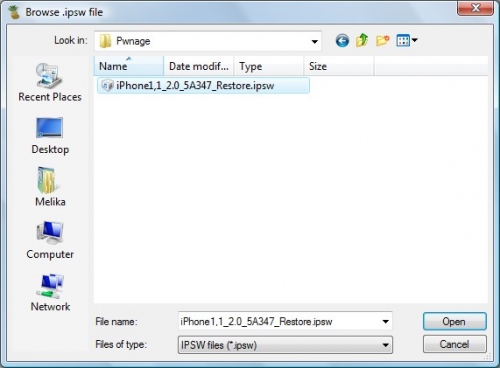
Step 5:
Now click on ‘IPSW Builder’ button, after WinPwn has validated the firmware.
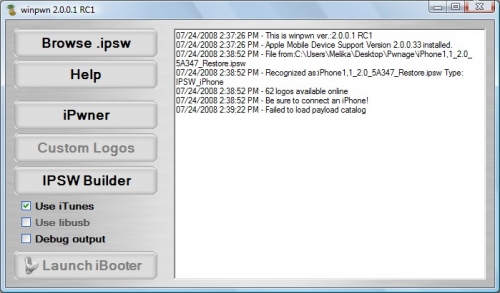
Step 6:
Next, at the Applications tab, checkmark ‘Install Cydia’ and ‘YouTube Fix’ . However, ‘YouTube Fix’ is not recommended for subscribers on AT&T connections.
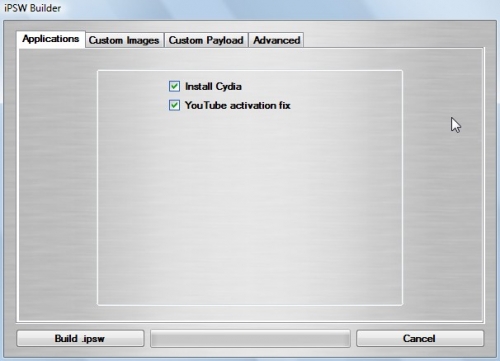
Step 7:
On the next page, if you like, then you can always checkmark the ‘Custom Images’ tab to select your preferred boot images.
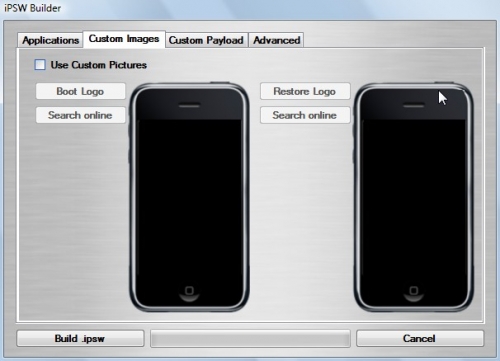
Step 8:
Next, select ‘Custom Payload’ that would enable you to automatically install the custom payload that you’ve created.
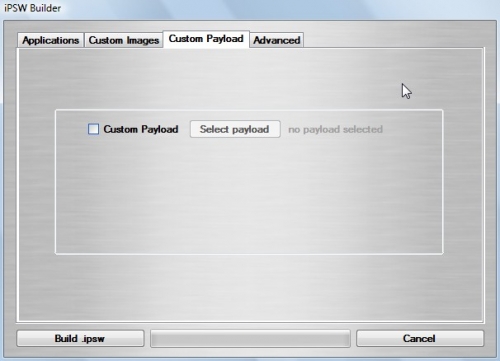
Step 9:
Next up, click on the ‘Advanced Tab’ and the select ‘Activate Phone’, ‘Enable Baseband update’, and ‘Unlock baseband’.
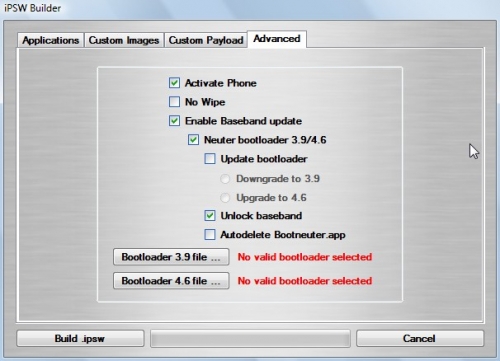
Then, click on the ‘Bootloader 3.9’ button after which, you need to browse the Pwnage folder on your desktop and select BL39.bin file. Repeat the same process for BL46.bin file, by clicking on the ‘Bootloader 4.6’ button.
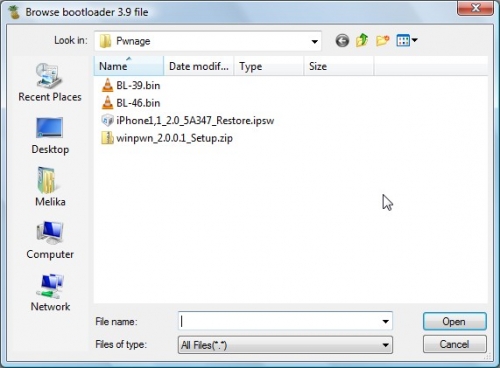
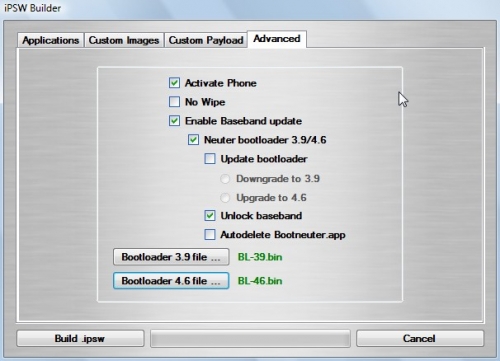
Step 10:
At the last screen, click the ‘Build .ipsw’ button, that will create your custom ipsw firmware file. Now save the new custom file in the Pwnage folder on th desktop.
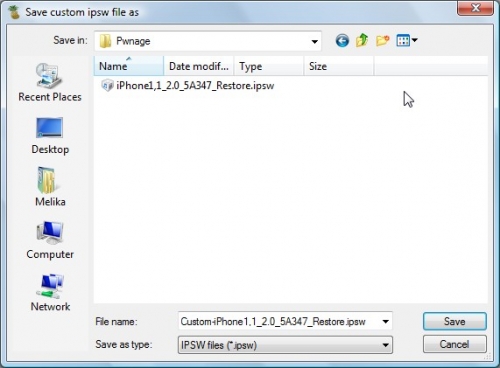
Step 11:
After the completion of the custom firmware, you need to click on the iPwner button from the main menu.
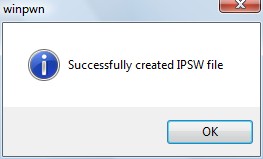
Step 12:
Browse through the Pwnage folder on your desktop, select the newly created custom firmware file and then click ‘Open’.
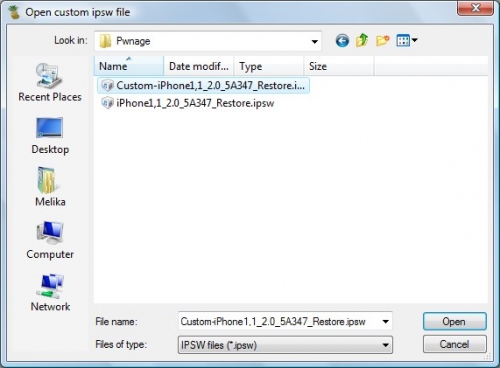
Step 13:
Next, a notification will let you know that the iTunes has been Pwned.
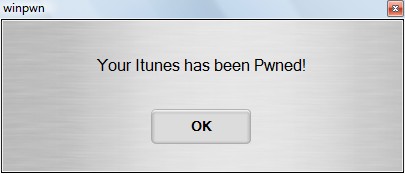
Step 14:
Now comes a little tricky part. You have to now take your iPhone into the DFU mode, that would enable you to restore the device using iTunes. You can check out the advanced tutorial for DFU process here.
Step 15:
After going into the DFU mode, iTunes will show a prompt stating that the device is in recovery mode.
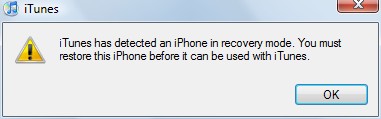
Now you need to hold down ‘Shift’ key on the keyboard and click the ‘Restore’ button in iTunes.
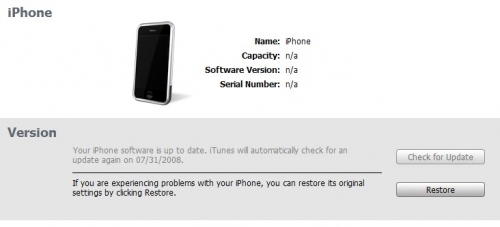
Next, when prompted to, select the custom firmware file from the Pwnage folder on your desktop and click the ‘Open’ button.
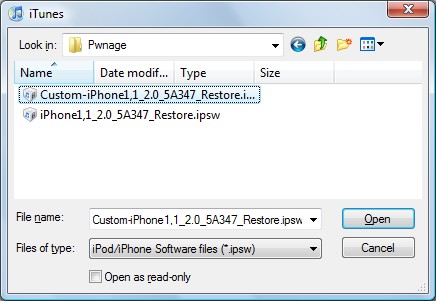
Congratulations! Your Apple iPhone 2G 2.0 will be unlocked and jailbroken, as soon as the restoration is complete.